Since Speak Freely can be overwhelming for the first time user, this Quick Start Guide will guide you through setting up Speak Freely and making your first Internet telephone call in a few steps!
Choose one of the ways below to install Speak-Freely. Choose the best one for you. RPM is the easiest, if your system can handle RPM packages.
Download the RPM file at: http://prdownloads.sourceforge.net/speak-freely/speak-freely-7.6a-2.i386.rpm?download
Use your RPM package manager program or install from the command line:
su rpm -ivv /the_path_to/speak-freely-7.6a-2.i386.rpm exit
Tip
Type part of the name and press TAB , the computer will fill the rest of the name for you as long as it is unique in the directory.
Note
If you get "rpm program not found", then your system cannot handle RPM packages. Install RPM or use one of the methods below.
If you have apt-get installed:
su apt-get install speak-freely exit
Download the source tarball and compile yourself at: http://prdownloads.sourceforge.net/speak-freely/speak-freely_7.6a.orig.tar.gz?download
Following the instructions to compile the binaries from source are not difficult. Read the instructions. :)
When is the last time you used your microphone? It's a good idea to test to make sure that it works.
Adjust your sound settings with alsamixergui or whatever you have available.
What is your IP Address? This is the basic network address of your computer. This may change each time you connect your computer to the internet.
Tip
Highlight your IP address. This will automatically copy it in memory to paste it later. You will need it for later. :)
Warning
The Internet Assigned Numbers Authority (IANA) has
reserved the following three blocks of the IP address space
for private internets: 10.0.0.0 - 10.255.255.255 (10/8
prefix) 172.16.0.0 - 172.31.255.255 (172.16/12 prefix)
192.168.0.0 - 192.168.255.255 (192.168/16 prefix)
If your IP address begins with: 10. , 172.16 through 172.31, 192.168, or 127.0.0.1, then this is not a real public internet IP address. It is useless to share this information to another person. You must ask the other person for his/her IP address and initiate the connection to them. If they don't have a real IP address either, then you cannot use speak-freely to contact each other directly. (Unless you are both within the same internal corporate network) See: NAT & Private IP Address Ranges Also: RFC 1918 - Address Allocation for Private Internets
Advanced Tip:
If you are blessed with a true IP address, but tired of tracking what it is each time you connect to the known world. You may consider using a Dynamic DNS service to get your own Internet domain name for free. (as opposed to a Mickeysoft Domain). An example of an internet domain name is: bob.homeip.net or www.google.com. You can sign up for one at any of the services listed at: http://ez-ipupdate.com/
Open your network to allow incoming sound to your machine:
sfspeaker &
Note
& tells unix to keep sfspeaker running in the background, until you close the parent screen.
Now tell your machine to start sending data from your microphone to the network:
sfmike [destination_ip_address]
Note
Paste or type your IP address , without the brackets.
Important!
Now, to start sending audio, press the SPACE BAR key.
Warning
When using headphones, please be careful about turning your volume too high. You may get a sudden burst of loud noise direct to your ears. Be safe and adjust with lower settings. Feedback from your microphone too close to your headphones or speakers may create a sudden burst of noise directly to your ears.
You need a real public IP address to initiate a connection to. The person with the valid IP address must let the other person initiate the call (open a connection).
Use the following services to notify the person you wish to speak to: Jabber , ICQ, Yahoo Messenger, or MSN Messenger. It does not matter which service you use, as long as you can contact the user you want to talk to. Personally, I prefer Jabber , which is decentralized and allows IM function between any other existing instant messaging solutions.
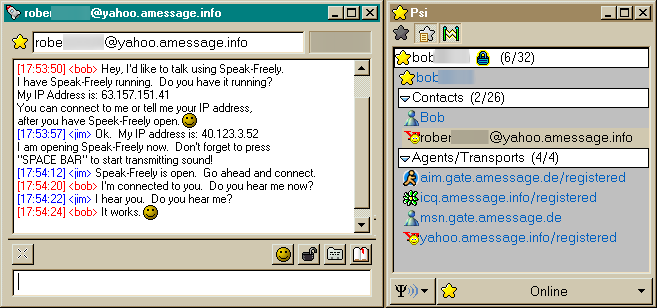
A Jabber client can integrate with ICQ, Yahoo, AIM, and MSN. It is friendly with Microsoft, Linux, Mac, and any other operating system wherever your friends are.
OR: Use global SMS messenging to send your IP address
OR: Put on a pair of sneakers and run to share your IP address with the person you intend to voice chat. In the old days, this is known as the Sneaker Net.
The main way to connect is to choose New... under the Connection menu and type your friend's IP address into the box and click OK. This is why you need prior knowledge of the called party's IP address since most Internet Service Providers assign each user a different IP address each time they connect to the Internet. The other person will need to find out their current IP address ahead of time, which they can do in Speak Freely by choosing the Help menu and selecting About Speak Freely, as shown above.
The second way to make a call is to use ICQ to establish the call. Do this by clicking on the desired person's name in ICQ, point to Internet Telephony/Games, and select Speak Freely. Then, enter a reason for the call, and wait for them to connect.
Once you have established the call, you can talk to the other person the same way you tested with the echo server. Press the space bar to start tramitting sound from your microphone to them.
Warning
If you do not have a full duplex sound card, only one person can talk at a time. A really old Pentium II computer may have a half-duplex sound card installed. This can be determined by choosing the Help menu and selecting "Extended Status". Look for where is says "duplex" for the type you have.
Congratulations! You are now capable of making free long distance calls over the Internet! After you are comfortable with the flow of the conversation, you can experiment with the other options such as Voice Activation. Generally, the best way to make a call function just like a regular telephone is to use Voice Activation on a full duplex call. To go into full duplex mode, both parties double click their mice in the connection window to force constant transmission with the ear icon showing. See the Voice Activation section for help in setting the optimal volume level. As with the echo server, when you are ready to end the call, just click the X in the connection window to disconnect. Have fun!
Note
For dialup users, be aware that if you browse the web while voice chatting in speak-freely, both the web and speak-freely will slow down and not function 100%. It will probably work 50% or less. :)
Table 2. Compression Options
| Compression option | Bits per second | Bytes per second | Need fast CPU? | Sound fidelity |
|---|---|---|---|---|
| Best | LPC-10/CELP | LPC-10/CELP | GSM | GSM/CELP |
| LPC-10 | 3460 | 346 | Pentium I | Ok (shortwave radio) |
| CELP or Speex | 6000 | 600 | Pentium II 400mhz | Good |
| LPC | 6500 | 650 | Pentium I | Depends. Bad for squeaky voices |
| GSM | 16500 | 1650 | Pentium I | Good |